Using the Head Cleaning utility
Refer to the appropriate section below to use the Head Cleaning utility.
For Windows users
Follow the steps below to clean the print head using the Head Cleaning utility.
 | Make sure that the printer is turned on and the  ink out light is off. ink out light is off. |
 |  | Note: |
 |  | If the  ink out light is flashing, you cannot clean the print head. You need to replace the appropriate ink cartridge first. ink out light is flashing, you cannot clean the print head. You need to replace the appropriate ink cartridge first. |
 | Click the Utility tab and click the Head Cleaning button. |
 | Follow the on-screen instructions. |
The  power light and the
power light and the  ink lights flash while the printer performs the cleaning cycle.
ink lights flash while the printer performs the cleaning cycle.
 |  | Caution: |
 |  | Never turn off the printer while the  power light is flashing. Doing so may damage the printer. power light is flashing. Doing so may damage the printer. |
 | When the  power light stops flashing, click Print Nozzle Check Pattern in the Head Cleaning dialog box to confirm that the head is clean and to reset the cleaning cycle. power light stops flashing, click Print Nozzle Check Pattern in the Head Cleaning dialog box to confirm that the head is clean and to reset the cleaning cycle. |
Below are nozzle check patterns:
 | Good sample |

 | Print head needs to be cleaned |

If the nozzle check page does not print satisfactorily, you may need to repeat the head cleaning and print the nozzle check pattern again.
If print quality hasn't improved after repeating this procedure four or five times, turn the printer off and leave it alone overnight. Then do the nozzle check again, and repeat the head cleaning if necessary.
If the print quality still has not improved, some of the ink cartridges may be old or damaged and may need to be replaced. To replace an ink cartridge before it is empty, see
Replacing an Ink Cartridge.
If print quality remains a problem after replacing the ink cartridges, contact your dealer.
 | Note: |
 | To maintain print quality, we recommend printing a few pages at least once every month. |
For Macintosh users
Follow the steps below to clean the print head using the Head Cleaning utility.
 | Make sure that the printer is turned on and the  ink out light is off. ink out light is off. |
 | Access the Print or Page Setup dialog box and click the  Utility icon button, then click the Head Cleaning button. Utility icon button, then click the Head Cleaning button. |
 | Follow the on-screen instructions. |
The  power light and the
power light and the  ink lights flash while the printer performs the cleaning cycle.
ink lights flash while the printer performs the cleaning cycle.
 |  | Caution: |
 |  | Never turn off the printer while  power light is flashing. Doing so may damage the printer. power light is flashing. Doing so may damage the printer. |
 | When the  power light stops flashing, click the Confirmation button in the Head Cleaning dialog box to print a nozzle check pattern and to reset the cleaning cycle. Use the check pattern to confirm that the head is clean. power light stops flashing, click the Confirmation button in the Head Cleaning dialog box to print a nozzle check pattern and to reset the cleaning cycle. Use the check pattern to confirm that the head is clean. |
If print quality has not improved after repeating this procedure four or five times, turn the printer off and leave it alone overnight. Then do the nozzle check again, and repeat the head cleaning if necessary.
If the print quality still has not improved, some of your ink cartridges may be old or damaged and may need to be replaced. To replace an ink cartridge, see
Replacing an Ink Cartridge.
If print quality remains a problem after replacing the ink cartridges, contact your dealer.
 | Note: |
 | To maintain print quality, we recommend printing a few pages at least once every month. |
Using the control panel buttons
Follow the steps below to clean the print head using the control panel buttons.
 | Make sure that the  power light is on and the power light is on and the  ink out light is off. Then, hold down the ink out light is off. Then, hold down the  ink button for three seconds. ink button for three seconds. |
 |  | Note: |
 |  | If the  ink out light is flashing or on, do not clean the print head. Cleaning the print head will start the ink cartridge replacement process. If you do not intend to replace an ink cartridge, press the ink out light is flashing or on, do not clean the print head. Cleaning the print head will start the ink cartridge replacement process. If you do not intend to replace an ink cartridge, press the  ink button again to return the print head to its home position. ink button again to return the print head to its home position. |
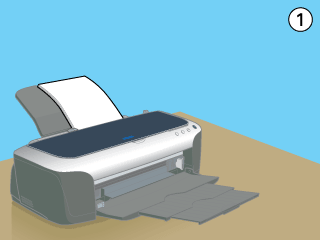
The printer starts cleaning the print head and the  power light and the
power light and the  ink lights begin flashing.
ink lights begin flashing.
 |  | Caution: |
 |  | Never turn off the printer while the  power light is flashing. Doing so may damage the printer. power light is flashing. Doing so may damage the printer. |
 | When the  power light stops flashing, print a nozzle check pattern to confirm that the head is clean and to reset the cleaning cycle. power light stops flashing, print a nozzle check pattern to confirm that the head is clean and to reset the cleaning cycle. |
If print quality has not improved after repeating this procedure four or five times, turn the printer off and leave it alone overnight. Then do the nozzle check again, and repeat the head cleaning if necessary.
If the print quality still has not improved, some of your ink cartridges may be old or damaged and may need to be replaced.To replace an ink cartridge before it is empty, see
Replacing an Ink Cartridge.
If print quality remains a problem after replacing the ink cartridges, contact your dealer.
 | Note: |
 | To maintain print quality, we recommend printing a few pages at least once every mont |

 ink out light is off.
ink out light is off.
 ink out light is flashing, you cannot clean the print head. You need to replace the appropriate ink cartridge first.
ink out light is flashing, you cannot clean the print head. You need to replace the appropriate ink cartridge first.


power light and the
ink lights flash while the printer performs the cleaning cycle.

 power light is flashing. Doing so may damage the printer.
power light is flashing. Doing so may damage the printer.
 power light stops flashing, click Print Nozzle Check Pattern in the Head Cleaning dialog box to confirm that the head is clean and to reset the cleaning cycle.
power light stops flashing, click Print Nozzle Check Pattern in the Head Cleaning dialog box to confirm that the head is clean and to reset the cleaning cycle.



 ink out light is off.
ink out light is off.
 Utility icon button, then click the Head Cleaning button.
Utility icon button, then click the Head Cleaning button.
power light and the
ink lights flash while the printer performs the cleaning cycle.

 power light is flashing. Doing so may damage the printer.
power light is flashing. Doing so may damage the printer.
 power light stops flashing, click the Confirmation button in the Head Cleaning dialog box to print a nozzle check pattern and to reset the cleaning cycle. Use the check pattern to confirm that the head is clean.
power light stops flashing, click the Confirmation button in the Head Cleaning dialog box to print a nozzle check pattern and to reset the cleaning cycle. Use the check pattern to confirm that the head is clean.

 power light is on and the
power light is on and the  ink out light is off. Then, hold down the
ink out light is off. Then, hold down the  ink button for three seconds.
ink button for three seconds.
 ink out light is flashing or on, do not clean the print head. Cleaning the print head will start the ink cartridge replacement process. If you do not intend to replace an ink cartridge, press the
ink out light is flashing or on, do not clean the print head. Cleaning the print head will start the ink cartridge replacement process. If you do not intend to replace an ink cartridge, press the  ink button again to return the print head to its home position.
ink button again to return the print head to its home position.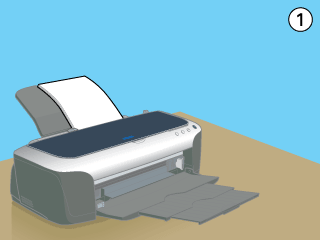
power light and the
ink lights begin flashing.

 power light is flashing. Doing so may damage the printer.
power light is flashing. Doing so may damage the printer.
 power light stops flashing, print a nozzle check pattern to confirm that the head is clean and to reset the cleaning cycle.
power light stops flashing, print a nozzle check pattern to confirm that the head is clean and to reset the cleaning cycle.






No comments:
Post a Comment